Opening now...
How to embed a Google Form on a website and track responses
When it comes to gathering information from potential leads, a well-placed online form can make all the difference.
Google Forms is a powerful, free tool that businesses of all sizes use to collect data from leads who visit their website. It's a fan-favorite tool because there's no need for complex software or coding skills.
Part of what makes Google Forms so useful is that you can easily embed these forms into web pages. This means that you can have the form display right on your website so visitors don’t have to click away to a separate site or page. By embedding the form, you remove friction from your marketing funnel.
How to embed a Google Form on your website
Embedding a Google Form on your website is simple. Follow these six steps to add online forms to your site.
1. Create your Google Form
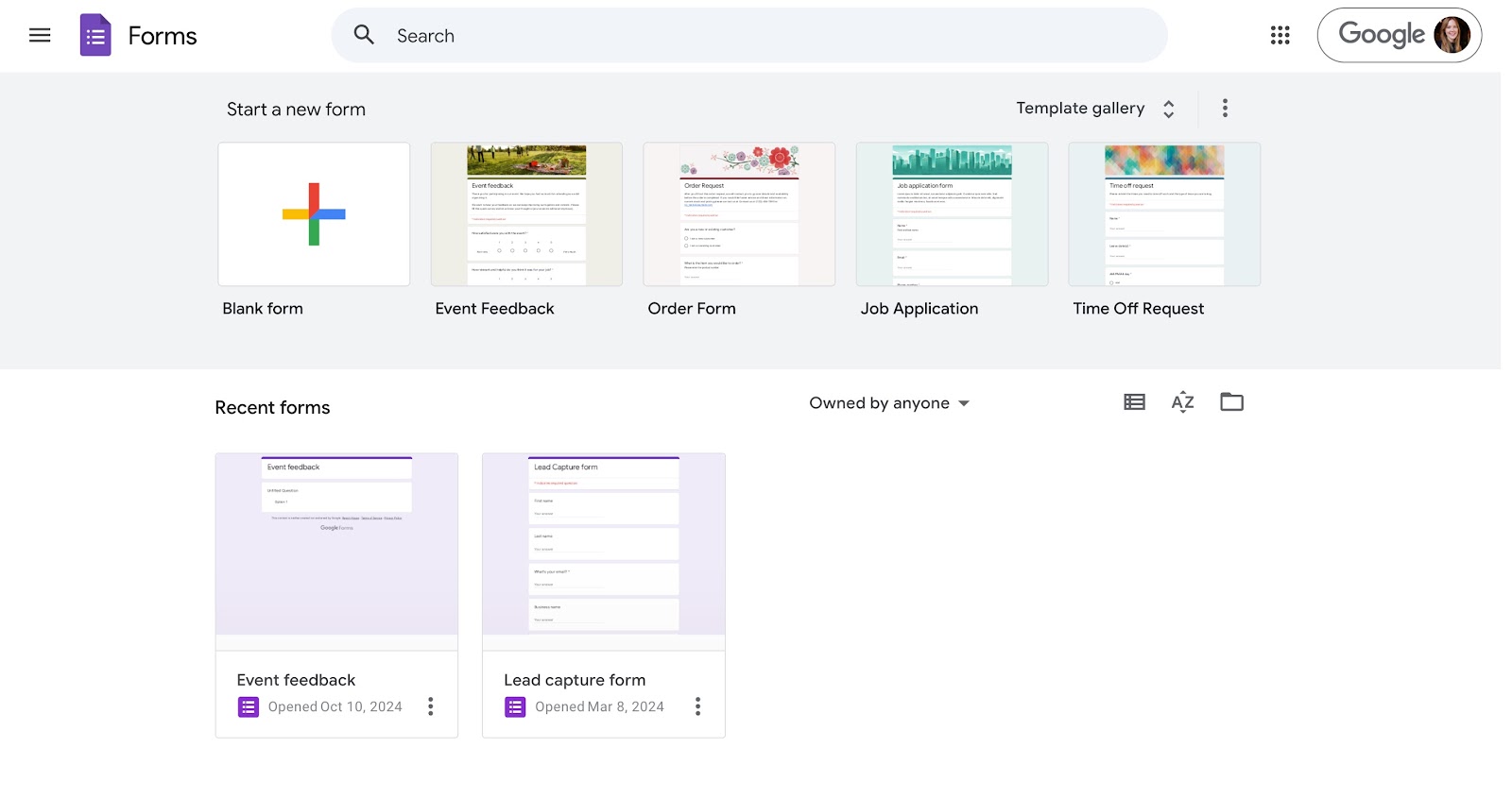
Visit forms.google.com (you'll need a Google account) to create a Google Form. Choose a blank form or select a template.

Add the questions you'd like to include, and choose from several customization options:
- Form color
- Form font
- Header image
Don't forget to add a title and description. Check out our guide to learn more about creating effective lead generation forms in Google Forms.
2. Click Send

Once you're satisfied with your form, click the "Send" button at the top-right of your screen.
{{cta-box}}
3. Select the embed option

Choose the embed icon as your "Send via" method.
4. Copy the embed HTML code

Click on the HTML code once and click "Copy," or use your keyboard shortcut to copy the code:
- Mac: Command + C
- PC: Ctrl + C
5. Embed the Google Form into your website

Next, navigate to your website builder. Most builders, like WordPress, Squarespace, Webflow, or Wix, allow you to paste HTML directly into your webpage.
For example, for a WordPress site, add a Custom HTML block, and paste in your embed code.
6. Publish the form on your web page
Once the code is pasted, save and/or publish the page. Once published, the Google Form will be live on your website, ready to capture responses!
How to share your Google Form anywhere
While embedding online forms is one great way to capture leads, sharing them beyond your site can boost engagement and capture more responses.
Making your form accessible in multiple places allows you to connect with people in a more targeted way; you can go to them, versus waiting for them to land on your website. This broader reach increases your chances of gathering valuable responses and insights, helping you connect with more leads and gather feedback from a wider audience.
Here’s how you can share your Google Form beyond your website:
1. Share a link to your Google Form
By creating a link to your form, you unlock the ability to direct people to your form anywhere you can paste text. Follow the steps below to create a link:
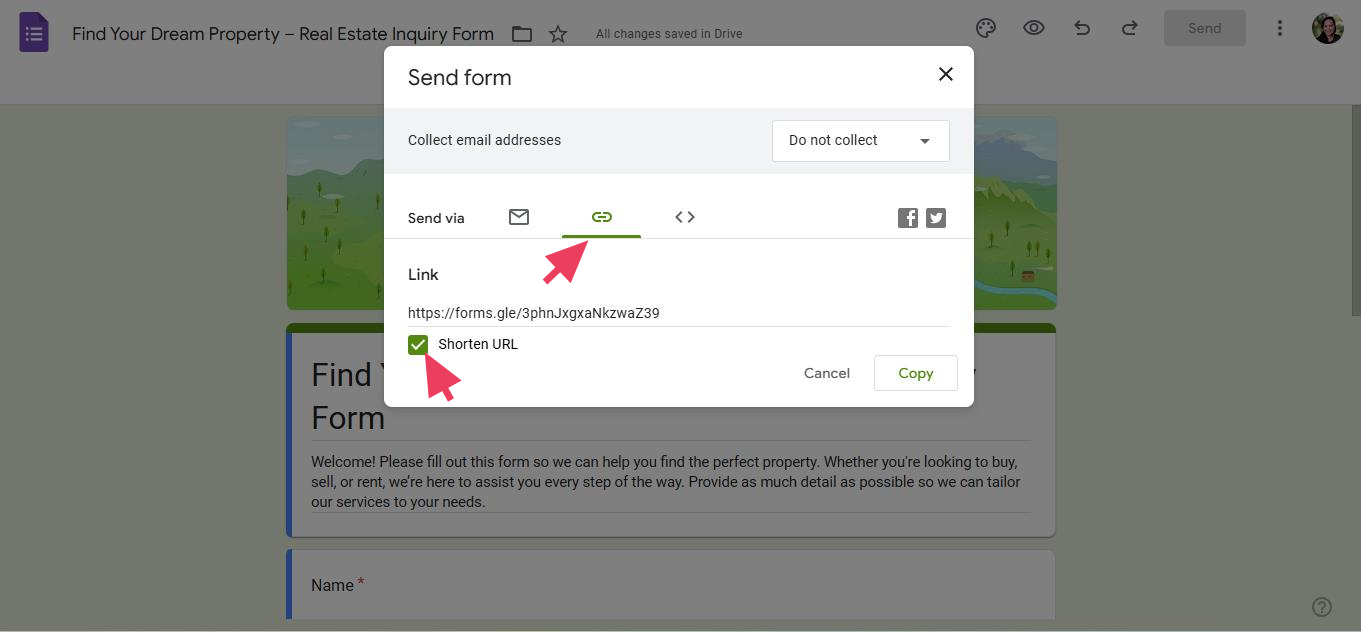
- After creating your form, click on the Send button at the top-right.
- Click the link icon in the Send via option.
- Copy the form link. Check the Shorten URL option to get a cleaner-looking URL for sharing.
Now, you can send your link anywhere you can paste text. For example:
- Text message
- A mail merge email
- Notion or another collaboration tool
- Social media
2. Send your form via email
Sending your Google Form via email is an easy way to connect with specific contacts or groups and boost response rates, especially for recipients already on your mailing list.

Here’s how to send a Google Form by email:
- After creating your form, click on the Send button at the top-right.
- Select the envelope icon under the Send via options to open the email-sharing menu.
- Enter the email addresses of the people you’d like to reach. For multiple recipients, separate addresses with commas.
- Customize the email subject and message if you’d like to add a personal touch or provide instructions.
- Check the box for Include form in email to allow recipients to fill out the form directly in the email message. If you don't check this box, the email will have a button linking them to your form.
Where to use embedded Google Forms
Google Forms are wildly versatile, making them useful for everything from lead generation to feedback questionnaires.
Here are five ways Google Forms can help you collect information on your website, via email, or by sharing a link:
1. Lead generation forms
The main reason companies embed forms on their websites is so they can generate new leads for their business. Some companies offer a free download in exchange for a lead's information, much like how bestselling author James Clear does on his website:
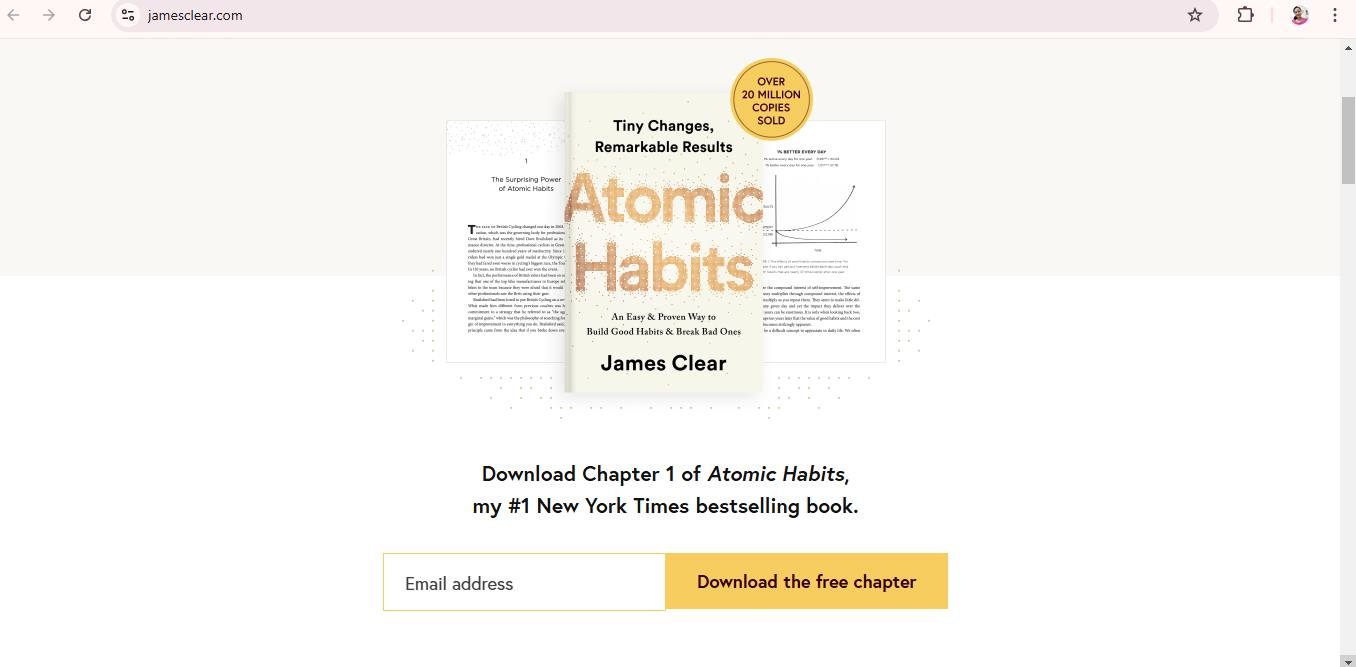
Many companies, especially those involved in the B2B space, have forms for visitors to request more information, a phone call, or even a demo of their software. Klaviyo, the email marketing platform, requires filling out a number of fields before you can schedule a demo:

2. Contact forms
Many websites also have a catch-all-type form where visitors can ask questions, request product support, or even get an estimated value for their house. This is what House Buyers of America does on their Contact Us page:

These types of forms almost always have a paragraph field for longer responses—like the one labeled Comments in the example above.
3. Newsletter sign-ups
Another common way companies use forms is by offering a free newsletter to generate leads. Most visitors already understand the value proposition of a newsletter, meaning the form layout can be simple. Here's how The Newsette gets subscribers for their popular newsletter:

4. Registration forms
Many companies host events, such as webinars or conferences. Publishing.com does this with multiple forms, starting with simple name and email fields:

Then, you can select a time to join:

5. Surveys, polls, or quizzes
A terrific way to drive engagement from your visitors or email subscribers is with interactive elements, such as surveys, polls, or quizzes. Enjoy Basketball often uses these within their emails:

This would be a simple Google Forms build and a great way to encourage reader engagement. You can also configure the quiz to collect email addresses automatically and send the quiz results to that email.
Ways to track Google Form responses
Once people start filling out your form, you’ll want to see aggregated responses to keep everything organized. Luckily, Google Forms offers a few great ways to monitor and view responses.
Here’s where you can organize and track your form responses:
In the form builder itself
The first place you can find responses is in the form builder. All you need to do is click Responses:

Here, you can look at your response data using several different sorted views like:
- Overall summary of responses
- All responses by question
- Responses by individual
With Google Sheets
The next option is to link your Google Form to a Google Sheet, which gives you much more flexibility in organizing your data—especially if you want to connect it to your CRM.
To link your form responses to a Google Sheet, simply click Responses and then select Link to Sheets:

You can then choose a Google Sheet that you'd like the responses to be sent to, or Google will create a new spreadsheet for you.
Using Streak CRM
Last but not least, you can keep track of form responses using a CRM that directly integrates with Google Forms. This way, your new contacts and their responses will automatically sync and appear in your software, so you can market to them more effectively.
Streak is a CRM that can turn any Gmail account into a fully functioning customer management and marketing platform. Each lead generated from a form submission will create a new contact page that populates with their form responses. Any future communication will also appear on this page for centralized viewing.
Manage your form responses and business contacts better with Streak. Request a 14-day free trial today!
Subscribe to our blog
Stay in the loop with Streak’s latest features and insights.
Related articles
Video tutorial: Connect Google Forms with your CRM in Gmail

.png)

%2520(1).jpeg)

.webp)


